Locate your picture
This is the standard location for flyff screenshots: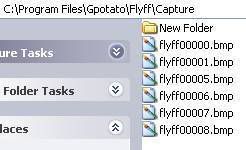
Press 0 (zero) to take a screenshot ingame (not the numpad zero).
Upload your picture (option 1: photobucket)
There are many sites where you can upload images for free, I personally prefer photobucket.
You need to make an account, but you have alot of storage space and bandwidth (bandwidth is used when people view your image), and you can create folders.
Simply go to http://photobucket.com/ and click on the big red "Register Now" button
I assume you know how to make an account, since you have made your account for flyff (just ask if you encounter any problems or don't understand something).
When you have created your account, log in on the site.
You now can upload images: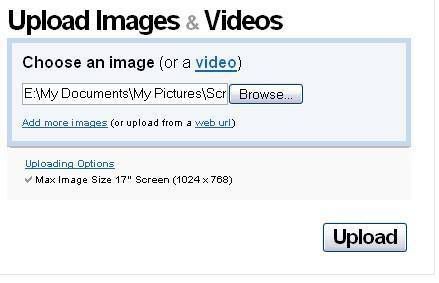
Just select the image you want to upload with the 'browse' button, and hit upload. Click the 'add more images' link to upload more at once.
When you clicked 'upload', you must keep the page open, and wait until you get a new page saying 'Images Uploaded'.
Now when you scroll down, you should see a thumbnail of the image you uploaded, with 3 textboxes: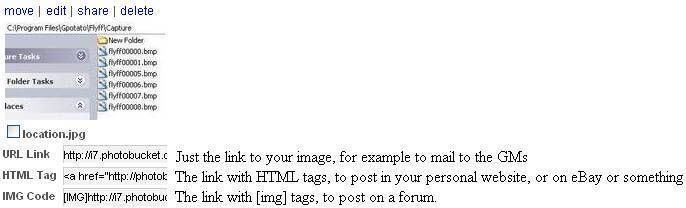
Normally just clicking in one of the textboxes should copy the text in it (you get a little yellow text saying 'copied'). Otherwise just select and copy the text from it, and paste it where you need it.
Upload your picture (option 2: imageshack)
Imageshack is very popular, easy to use, and requires no registration, so I included it also.
Go to http://www.imageshack.us and select your image with the 'browse button'.
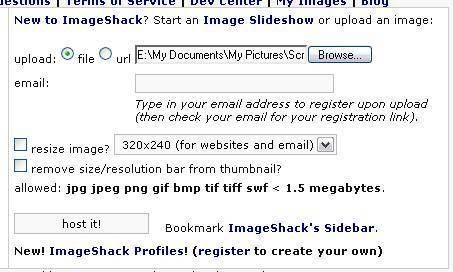
The email field is not required
Check 'resize image' if you want to image to be made smaller, so it fits better in your post/website...
Checking the second checkbox will remove the black bar ontop of your posted thumbnail image, not really an important feature
Now click 'host it' to upload the picture.
When the new page is loaded, the easiest way to post your image is to take the link from the bottom textbox ("Direct link to image"), and put it in your post between [img][/img] tags.
CODE: SELECT ALL

The 'direct link' is the same as the first textbox from photobucket, you can use it to mail a screenshot to the GMs for example, so their mailbox doesn't fill up with screenshots in attachments.
Upload your picture (option 3: tinypic)
kevin77 wrote:
http://tinypic.com/ is another picture upload website that is very user friendly.
Tinypic requires no registration and provides short codes for your pictures.
Go to http://www.tinypic.com and locate the image you want to upload using "browse".
Once you have located the file, press "open" and then "upload now".
You will be directed to this page once the picture has finished uploading:
Select the "IMG Code for Forums & Message Boards" - it will automatically copy the code when you click on it. Simply paste it to your thread.
I hope this will be of any help :3







